One of the first things I wanted to do was create my own custom ringtones so I could identify with who was calling. So there were a few things I wanted to try... I wanted to be able to convert one of my iTunes songs into a ringtone, I wanted to be able to record my own audio using GarageBand, and I wanted to be able to convert a Voice Memo into a ringtone. Turns out all three are very possible with some creative solutions.
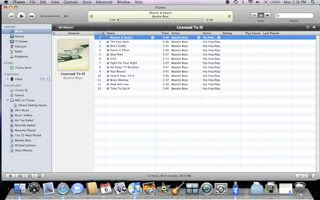
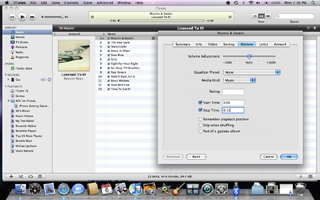
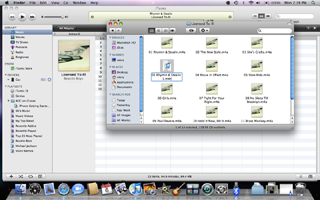
So lets begin with the first one...
How to Convert an iTunes Song Into a Ringtone for Your iPhone 3G:
1) Open up iTunes.
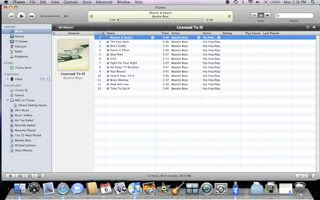
2) Go to the Album and find the song you want to record. In my case I chose the Beastie Boys album License to Ill and the song Rhymin & Stealin.
3) Play the song and find the part that you want to record... you can use the scrubber to scroll to the part you want. I chose the beginning of my song. You should try to keep in mind that ringtones should be under 40 seconds. Be sure to write down the start and stop times of the part you want to record... you will need this later.
4) CTLR-click on the song and choose Get Info.
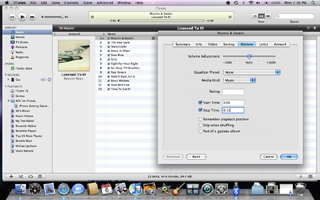
5) A new window will pop open, be sure you are click the Options tab at the top.
6) Enter the Start and Stop Times and be sure both of them are checked. Then click OK.
7) CTRL-click your song and select Create AAC Version. iTunes will convert song and create a duplicate version.
8) CTRL-click the ringtone you created and choose Delete and then click Keep Files.
9) Now got to your Finder and navigate to the file we just created. It will most likely be in the iTunes folder. Go to Music-->iTunes-->iTunes Music-->Album (in my case Beastie Boys).
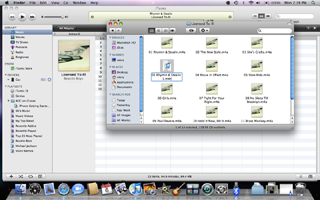
10) The file you are looking for will have the extension m4a... you want to rename the file so it has the extension m4r.
11) Once you have renamed the file, double-click it and iTunes will put it into the Ringtones folder.
12) Now that it's in your Ringtones folder all you need to do is sync your iPhone to your computer... now you have your favorite song as your ringtone!
No comments:
Post a Comment